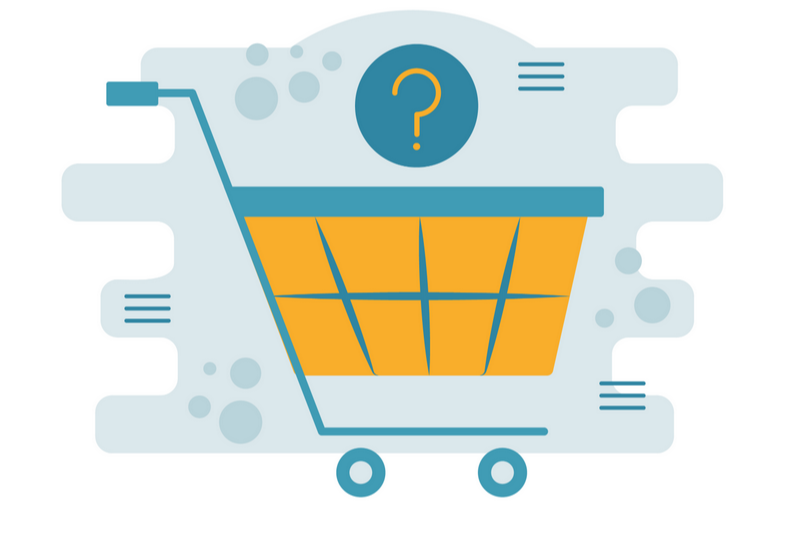Advanced Excel Skills For Accountants
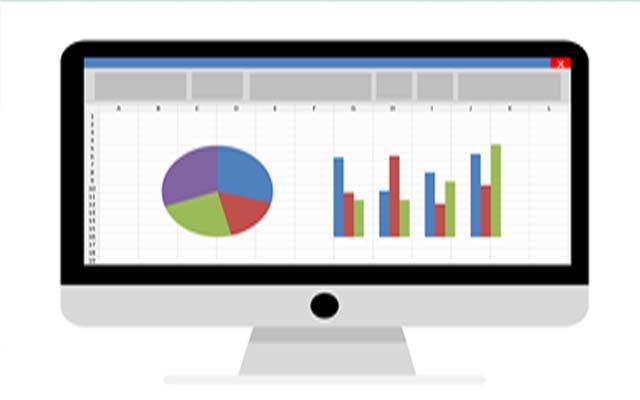
Description
- Accountants
- CPAs
- CFOs
- Controllers
- Income Tax Preparers
- Enrolled Agents
- Financial Consultants
- IT Professionals
- Auditors
- Human Resource Personnel
- Bookkeepers
- Excel Users
- Marketers
- Government Personnel
I- Apply a variety of lookup functions in order to work more efficiently in Excel.
II- Recognize why the INDEX and MATCH combination is often superior to VLOOKUP or HLOOKUP.
III- Contrast pivot tables to lookup functions.
1- Adding fields to a blank pivot table to create instant reports.
2- Contrasting the INDEX and MATCH combination to VLOOKUP or HLOOKUP.
3- Creating a pivot table to transform lists of data into on-screen reports.
4- Determining which refresh commands in Excel update a single pivot table versus all pivot tables in a workbook.
5- Discovering four different ways to remove data from a pivot table report.
6- Discovering how to use wildcards and multiple criteria within lookup formulas.
7- Distinguishing the differences among pivot table-related menus in Excel 2013 and later versus older versions of Excel.
8- Employing the SUMIF function to sum values related to multiple instances of criteria you specify.
9- Explaining the new XLOOKUP worksheet function being rolled out to Microsoft 365 users.
10- Filtering data within pivot tables in Excel 2010 and later by way of the Slicer feature.
11- Identifying situations where VLOOKUP may return #N/A instead of a value.
12- Identifying the ideal data for analysis with Excel’s PivotTable feature.
13- Integrating data on web pages into your workbooks and creating automatic links.
14- Learning about the IFNA function available in Excel 2013 and later.
15- Learning what types of user actions can trigger #REF! errors.
16- Performing dual lookups, which allow you to look across columns and down rows to cross-reference the data you need.
17- Summarizing data from Access databases with pivot tables, even if you don’t have Microsoft Access installed.
18- Transforming numbers stored as text into values by way of the Text to Columns wizard.
19- Understanding how the VLOOKUP function allows you to look up data instead of having to manually reference individual cells.
20- Using the HLOOKUP function to look horizontally across rows in any version of Excel.
21- Using the MATCH function to find the position of an item in a list.
22- Using the SUMIFS function to sum values based on multiple criteria.
23- Using VLOOKUP to perform approximate matches.
24- Utilizing Excel’s IFERROR function to display alternate values when VLOOKUP returns an error.
Speaker